- Joined
- 31.10.19
- Messages
- 139
- Reaction score
- 63
- Points
- 28
Disabling Google Services and Applications
Disabling all types of Google services tracking that harm our anonymity is done in the settings of your Android device, we go there and start neutralizing them. The necessary time to perform the entire procedure of increasing anonymity by disabling all Google services and applications that track our activity through total collection of personal data is approximately 30-40 minutes. To check the operation and disable Google services, go to the phone settings, find the "Apps" tab, go there, select "All apps" from the list, then type "Google Services" in the search line and open it. This application operates constantly in the background, consuming memory and your internet traffic. Below in the screenshot, you can see the report on the approximate amount of megabytes consumed per month in the background.
Google Services:
We disable permissions in the "Google Services" application one by one. To do this, go to the "App permissions" section and click on the "Camera" tab, then click "Disallow". A window with a warning (false intimidation) will appear, act decisively and click "Disallow anyway". Repeat these steps for each permission.Google Play:
Return to the list of applications and find the "Google Play" service. Repeat the same steps to disable permissions.Speech Synthesis:
Open the main settings menu on your phone, find the phrase "Advanced settings" and navigate to it. Click on "Language and input" and then "Speech synthesis". Once in speech synthesis click on the arrow in the upper right corner as shown in the screenshot to disable "Anonymous speech reports" which are used to send your speech and frequently spoken words and phrases to determine the advertising identifier and collect other data. Also disable "Language recognition" in this list.Keyboard Management:
Go back to the "Language and input" section, and this time focus on the "Keyboard management" tab. If you use the Google keyboard, you can completely disable it by turning off all its functionality or selectively disable only the functions that are harmful. To disable harmful functions go to the Google keyboard settings and navigate to "Voice input", "Clipboard" and "Privacy". After disabling voice input and clipboard functions go to the Privacy section at the bottom of the same page and disable all enabled functions for sending analytical data to Google.Security and Privacy:
Return to the main settings menu on your phone and select "Security and Privacy". Here you will see permissions management for various applications on your device. Sequentially go through each subsection to disable Google services permissions following the same principle as described at the beginning of this article.Passwords and Security:
This section is one of the most malicious violators of user anonymity. After navigating to this section,find the "Privacy" subsection. The first item on the list is "Find My Device" - disable this function. Next there may be tabs that are specific to Xiaomi devices such as "Participate in the quality improvement program" and "Usage and diagnostics" - disable them if present. Below that one of the most important subsections for neutralization is "Ad services". Enter and locate "Personalized ads" then turn off the toggle. Go back and navigate to the tab at the very bottom called "Additional security settings" - here you will find "Trusted agents". Disable the "Smart Lock (Google)" service.
Main Google Service Section:
Open the main settings menu, scroll to the bottom and find the separate "Google" section. The first parasite of interest is "Autofill" - click on "Access to phone number" and disable access. Check "Find My Device" in this list - the toggle should be off (disable it if it's on). Now open "Google App Settings". Under "Search, Assistant, and Voice" select "Privacy and security" then "Personal results" - disable the toggle in the top right corner and go back twice. Proceed to the "Google Assistant" settings and disable the listed services such as "Assistant voice control", "Locked screen" and "Personal results".Return to the previous menu and go to the "Voice" subsection. Disable "Voice output" and "Offline speech recognition" for the Russian language. Then open "Other settings" and disable everything below the "Language and region" tab. Go back three times and find the word "Ads" in the settings. Enter this tab and delete the "Ad identifier". Finally go back once and enter "Device and data exchange" at the bottom. Disable all toggles under "Environment exchange", "Broadcast settings", and "Devices".
After following all the actions described in this part of the article your smartphone will operate more steadily. Memory consumption will be reduced by half, your level of anonymity will increase, consumed internet traffic will significantly decrease and the battery will consume less energy due to the disabling of background services. If you start receiving notifications prompting you to enable Google services for proper operation, simply disable and prohibit these notifications by pressing and holding on the notification and selecting "Block". Periodically check all these settings, as after each Android version update, Google may reactivate them.
F-Droid App Market


What is F-Droid:
F-Droid is a decentralized open-source app market for Android serving as an alternative to Google's standard Play Store but with a more extensive list of interesting applications, including those for securing your phone. The main advantages are anonymity, security, absence of data collection by developers, distribution of apps through private repositories and F-Droid has a user-friendly application for smartphones. A repository is a storage of files available for further distribution over the network.Installation of the Market:
You can use F-Droid through the web browser version to download APK files or via the Android app. Visit the official website and download the F-Droid installation APK file. After downloading and installing, the app will automatically update the standard repository and the app itself. You can then set a convenient update interval in the settings - for example, every hour or every one to two weeks.
Anonymous App Downloads:
To download apps anonymously from F-Droid go to the "Settings" tab and enable the "Guardian Project" repository. Then navigate to the "Categories" tab, refresh the page by pulling down from the top and now you can download Orbot and other apps from the Guardian Project. Download Orbot and enable "Use Tor". In my experience and opinion, instead of the "Use Tor" function it's better to use the "InviZible Pro" app.
Privacy in F-Droid:
To enhance privacy while using the application follow these steps. Go to settings and select the tab "Allow applications with anti-features". You will see a list to disable/enable various privacy and security functions; customize each according to your preferences. Next disable notifications for "Show available updates". Moving on under "Your local repository name" you can change the name to something else as it initially pulls the name from your device settings. Below that disable "Scan local storage". Proceed to the next item and disable "Send crash reports request", then activate "Disallow screenshots".The next feature is "Hide with the search button". After activating this by long-pressing the green search button in the "Categories" tab the market and downloaded apps will be hidden. They can only be restored with a code as shown in the screenshot. Further down you'll find "Panic button settings". Ideally, developers of F-Droid suggest installing an additional app to have a button on your home screen for emergency app deletion or hiding. However, for a complete phone wipe or partial wipe in the presence of a second space I recommend installing the app "Wasted". Wasted can also be installed from the F-Droid market and has a wide range of functions. The main advantage is that you can create shortcuts on the home screen for popular messengers like Telegram or Signal. When these shortcuts are pressed your device will be wiped and restarted to factory settings. Another interesting setting in this market is the "Expert mode" which offers numerous privacy and app stability settings for installations.
Sharing Capability:
In case your acquaintances also use this app market and you don't have internet access for some reason you can share installed apps with each other via Bluetooth or Wi-Fi network as long as you are connected to the same network. To use the app sharing feature go to the section called "Around" or in the "Settings" tab under "Manage installed apps" and use the "Share" button in the top right corner.Repositories:
Each user can set up their own repository, a storage for distributing apps that other users can download. After installing the market you will have access to the standard repository from the F-Droid developers which includes verified apps of all categories. Additionally, in the settings you can enable the repository from the Guardian Project, known for focusing on security and anonymity. It's essential to enable this repository. You can also add other repositories found on GitLab or elsewhere. To add new repositories manually go to the "Repositories" tab in the "Settings" section, click the plus sign in the top right corner and add the link in the window that appears.Tool Selection
Next Cloud:
Allows synchronization between devices - for example, for couriers. During work, all photos will be automatically sent to the cloud or directly to a PC or another phone. No photos will remain on the smartphone upon leaving the location ensuring privacy.Oversec:
An interesting Android app that helps preserve your privacy during message exchanges. It encrypts photos and text, making them completely incomprehensible to third parties who might be monitoring or intercepting your messages. The recipient also needs to install this app to decrypt the received messages. This utility is open-source, does not conduct hidden tracking and does not require special permissions. It's intuitive to use and can adapt to almost any messenger, providing additional encryption features.Classy Shark:
Allows checking the code of any Android application. Analyzing the code helps identify malicious trackers, infected code sections and other areas that compromise your privacy.Simple Mobile Tools:
A series of applications that can replace standard Google apps such as Calls, Contacts, Messages, Notes, File Manager, Calculator, Calendar, Flashlight, Clock and more. These apps have open-source code, do not track your actions, do not require dangerous permissions and offer extended functionality.Open Camera:
An alternative to Google's standard camera app. Open Camera has interesting features, occupies 20 times less internal memory and RAM, has open-source code and doesn't track your actions in the background like the standard Android camera.
InviZible Pro
The utility includes well-known modules such as DNSCrypt, Tor and Purple I2P, all 3 are open source, as is the InviZible Pro application itself. This application ultimately acts as a VPN service. DNSCrypt - protects against DNS spoofing, encrypts DNS queries, hides visited sites from the provider. Tor - It needs no introduction. Purple I2P - Encrypts Internet traffic, provides access to a hidden anonymous network.
Wasted and Locker
These are 2 different applications that you could write separate big articles about using them. In a nutshell, these applications are for emergency cleaning of your android device, Wasted will completely clean and roll back your phone to factory settings literally in one click in 1 second, you can set up buttons that in the guise of popular messengers such as Signal, Session, Telegram provoke you to click on them to get information from you and thus start the cleaning process or if your phone will not be unlocked for N days, it will also be automatically cleaned. Locker app works in a different way - you need to set a certain number of incorrectly entered passwords, in case someone exceeds this limit, all information on the smartphone will be deleted and also rollback to factory settings. Locker is similar to Data Wipe Screen Locker, but more easier to set up.Hypatia:
A device scanner for Android that checks all files on your smartphone. It allows manual selection of antivirus bases for application.Organic Maps:
A map that doesn't record any logs, with open-source code and information pulled from the international OpenStreetMap service. It surpasses Yandex and Google Maps in functionality and provides detailed offline maps with built-in navigation that doesn't require internet connectivity.EXIF Removal:
When using your phone's camera, photos store EXIF data which can be extracted and used against you. "Scrambled Exif" in F-Droid allows you to remove this metadata easily. It's as simple as sharing the photo through the app to clean the EXIF data before sending.Conclusion